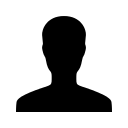I am having trouble finding/printing my tax forms.
I am having trouble finding/printing my tax forms.
You can access your forms by logging into your account from any computer. Click on the year that you wish to access. Select the tax year to access and continue to the return. If the return(s) were submitted and accepted, on the summary page, click on "view forms" to see the forms list to view, print, or save your documents. If the return was not submitted and accepted, click on "view forms" at the top of the page in the OLT software.
Be sure that your pop-up blocker is OFF. You can find this setting under your internet browsers TOOLS link on the top of your page in most cases. You will select POP-UP BLOCKER - OFF. When you then click on VIEW FORMS, a window will open and each of your forms is listed as a link. By clicking directly on the name of the form it will open in PDF format and you can choose the print button on your toolbar. We use Adobe Acrobat so you can view/print your tax forms. Some users have trouble if they do not have the latest version of Acrobat installed. If you click the link and do not see the window open, try right clicking and selecting "Open In a New Tab."
Occasionally, a user still has trouble even after reinstalling Acrobat. If that happens, try right-clicking on the link that opens the Acrobat file and `Save Target As` onto your desktop. Then, try double-clicking the icon that is on your desktop--this will open the file outside of your web browser, and should allow you to view and print your forms. Another option is to use a friend's computer, a school computer or a computer at your local library to print your tax forms.
Leave a comment?