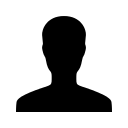How to optimize video quality with Poly Studio P5 and Studio P15 Webcams
How to optimize video image of Poly Studio P5 and Studio P15 Webcam?
How to optimize video quality with Poly Studio P5 and Studio P15 Webcams
The tutorial will show you how to use the Poly Lens App to get the best picture when using enhanced lighting such as a ring light or key lights with Studio P5 and P15.
- In this video, we’ll teach you how to get the best video quality out of your Poly Studio P5 and Poly Studio P15 for your best professional look in every video call conference!
- Remote work life has seen the rise of technology such as bluetooth headsets, speakerphones, and webcams for conference calls.
- If your picture is too overexposed or washed out you'll want to use the Poly Lens PC app to adjust the levels of the webcam.
- Both the Studio P5 and P15 Webcams can provide great picture. When using ring lights or key light with either of P5 or P15 use the Poly Lens PC app to improve the image quality.
- If your picture quality is less then perfect - we got you covered. Check out the troubleshooting tutorial. The video was filmed with the Studio P15 Webcam.
🛒 Purchase: Poly Studio P5 or Poly Studio P15
Download: Poly Lens PC App
These webcams are engineered with top-of-the-line optics to give you the best video call experience on the daily. That is such a huge deal! Having clear video is so useful nowadays and has even proven to help remote work productivity! If you’re someone with presentations often or especially when you want to sell a product or service, a clear video makes all the difference! If you’re not yet a proud owner of a Poly Studio P5 or Poly Studio P15, check out our website for the best webcam deals!If you have additional questions regarding your Poly Studio P5 or P15 cameras or need assistance with purchasing another device feel free to call, text or chat with us.
Leave a comment?