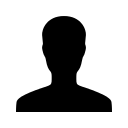How to Pair a Bluetooth headset with the Mitel Bluetooth Module on Mitel 5330, 5340 or 5360 phones?
How to Pair a Bluetooth headset or handset with the Mitel Bluetooth Module?
Pairing a Bluetooth headset or Handset to Mitel Bluetooth Module


Initial Pairing:
- First ensure that the battery of the Bluetooth device to be paired is at least partially charged.
- Press and hold the pairing button on the back of the Bluetooth Module for 5 seconds to activate phone pairing mode. The LED on the Bluetooth Module blinks. The Cordless Devices application (on the Mitel Phone screen) opens and prompts you to place the accessory in pairing mode.
- For third-party Bluetooth headsets: Follow the manufacturer's instructions to place the Bluetooth headset in pairing mode. The pairing confirmation window on the IP Phone appears, displaying the product name for the device to be paired.
- For Mitel Bluetooth Handsets: Press and hold the hookswitch on side of the Bluetooth Handset for 5 seconds to activate accessory pairing mode. The LED on the handset blinks. The pairing confirmation window on the Mitel Phone appears, displaying the product name for the device to be paired.
Notes: The Mitel Bluetooth Module can have one Bluetooth Handset and up to five Bluetooth headsets (or up to six headsets if no handset is paired). To pair a new Bluetooth Handset, you must first unpair the existing Bluetooth Handset. Pairing cannot be performed when a Bluetooth device is already in use.
Notes: If the LED on the handset does not start to blink after 10 seconds, the handset requires charging or is still in factory battery saving mode. Place the handset on the charger. The green LED starts to flash indicating that the handset is charging. It could take up to 60 minutes for the green LED to stop flashing. Allow the handset to fully charge, approximately 3 hours.
Confirm Pairing:
- Press Yes to confirm the pairing. The Cordless Devices application (on the Mitel Phone screen) prompts you to enter a passcode.
- Enter a valid passcode for the Bluetooth device (default is 0000) using the keyboard on the display, and press OK.
- The LED on the Bluetooth Module lights and remains lit for a few seconds and then resumes normal behavior. The Bluetooth device is paired to the Bluetooth Module.
- Press OK to return to the Cordless Devices application.
- Press Close to exit the application.
Unpairing an Headset/Handset:

Leave a comment?