Add customer satisfaction surveys to your ticket responses and resolutions
How do I add a customer satisfaction survey to my Ticket responses?
Get instant customer feedback on your ticket support by adding satisfaction surveys to your ticket responses and resolutions ticketing system survey responses are captured and reported in LiveHelpNow Analytics.
How to setup a customer satisfaction survey & add it to your ticket autoresponder templates:
- Switch to Admin Panel > System Setup > Surveys.
- Click [+ Add survey] at the top right.
- You can setup up to 10 questions for the survey. Customers will be able to reply to your questions on a 1 to 5 scale & add a written comment to explain their selections.
- It is important to change "Submissions per visitor" value to 0. The setting controls how many times the same customer may submit a post chat survey within the specified time frame.
So if the value is 0, the same visitor may submit post chat survey unlimited times. If the value is 24, the visitor may submit only 1 survey within 24 hour period. While testing the feature it is recommended to change this value to 0.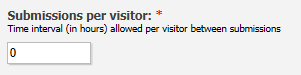
- Scroll down and select [Add survey] to save your settings.
- (Recommended) Create 2 separate surveys, one for operator comments and another for resolved tickets. Customers will be more inclined to give you detailed feedback on resolved tickets.
- Switch to Admin Panel > Ticket > Categories and Email Templates and scroll down to the bottom of the menu.
- Click +show to expand either the 'Comment added by operator' or 'Ticket Resolved' notification emails.
- Select the survey(s) you created in steps 1-5 to include a survey link with the notification email customers receive.
- Click the [Save Settings] button at the bottom of the menu to apply your changes.
Your customers are now free to rate your ticket responses and resolutions! You can check on ticket survey responses in Reporting > Ticket System > Ticket Survey Statistics reports.