How to add additional signers to a lease
How do I add an additional signer on a lease agreement?
Additional signers can be added to a lease on step 4 of the Prepare Lease Wizard.
Follow these steps:
1. Click "Prepare Lease" under a tenant's lease information on the View Reports screen. If you have already started a lease click "Edit Lease" to continue editing the lease and add an additional signer.
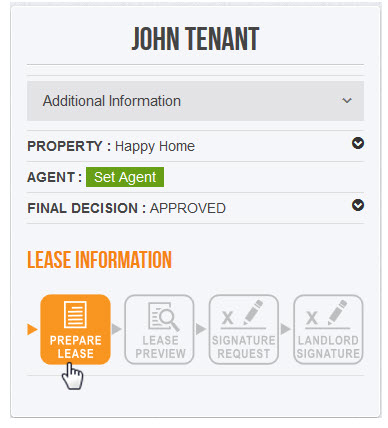
2. Click "Next" until you get to step 4 of the wizard.
3. Search for the additional signer's name using the search box. Their name should pop up in the search results. Click their name to add them to the lease.
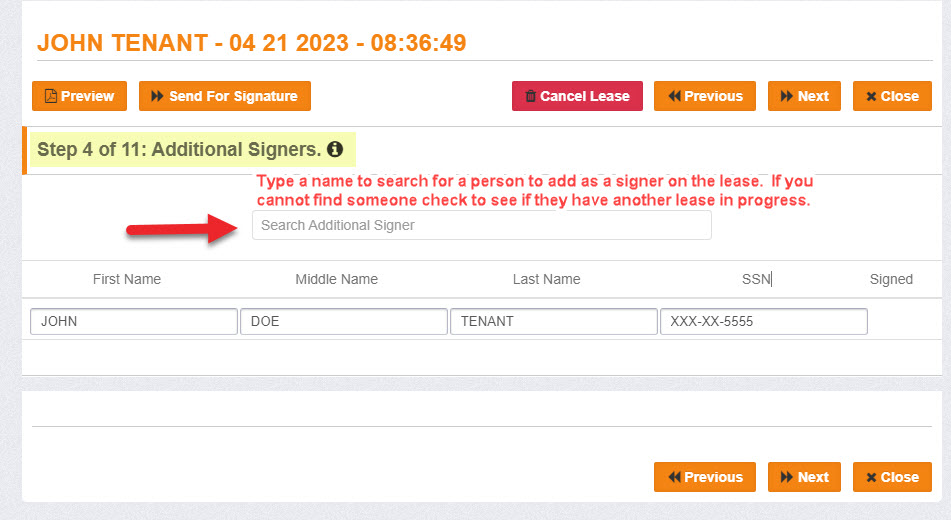
If you are having trouble searching for a tenant's name check the following:
1. Has the tenant created an account yet? All signers must create an account by completing an invite before they can be added as a signer on the lease. Otherwise, they can only be added as an occupant.
2. Is the tenant assigned to the correct property address? All tenant's must be assigned to the same property address before they can be added to the same lease. You can check which property a tenant is assigned to on the View Reports screen.
3. Does the tenant have a separate lease in progress? Go back to View Reports and find the tenant's name. If they have another lease in progress, click "edit lease" and cancel that lease. Once the lease is canceled they will become available for a new lease.
If you still need assistance email customer service: info@rentperfect.com.
