How to setup live chat queuing for call centers
Is live chat queuing available? My call center gets very busy and we need to insure service quality.
What are the benefits of live chat support compared to traditional phone support?
Live chat software has a lower cost per interaction than phone support. Agents new to chat can handle 2 simultaneous chats, then take on 3 or more depending on the nature of the conversation
What are the benefits of queuing live chats?
- Consistent service quality
- Chats are distributed equally between agents
- Customers are kept informed about any potential wait times
Features of Chat queuing-
Queue chats to the least busy operator or enable round robin. We recommend least busy operator for a faster response time.
Set limits on the maximum number of simultaneous chats per operator to maintain service quality. You can also vary the maximum number of chats per operator by department.
When all agents are chatting at capacity, an estimated wait time is displayed to visitors waiting in the queue along with their place in line.
Set the maximum number of chats allowed in the queue. When that limit is reached, no more chats are taken on until enough chats in progress are completed.
How to setup Chat Queuing:
1. Login to the agent workspace and switch to Admin panel > Chat > Queuing and Limits.
- A global setting along with department settings will be displayed. Enabling global queuing will apply your settings across all departments.
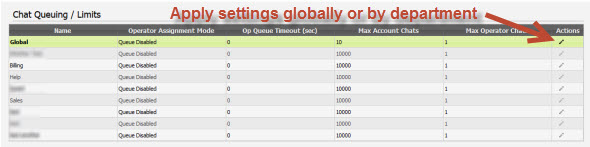
2. Select least busy agent (recommended) or round robin queuing.
3. Set an agent queue timeout. 15 seconds is recommended. You may also set agent queue timeout to 0 in which case new chats will be forced to agents per Max Chats Per agent setting. It is a somewhat dangerous setting and should be used carefully and knowing that if the agent the chat is queued/forced to forgot to log off, it will result in the customer being assigned to a potentially idle agent.
4. Set Max Chats (if you don't want to set a limit, choose a very high number). You may also set this setting to {MaxOnline} value, in which case the account/department chat limit will be equal to # of agents online * max chats per agent. Setting Max Chats to {MaxOnline} will essentially set the account/department status to offline when all agents within the account/department are at capacity.
5. Set Max Agent Chats. 3 or 4 is a good place to start. (You can set different max operator chats for agents in different departments if their workload varies)
6. Click the floppy disk icon to save your settings.
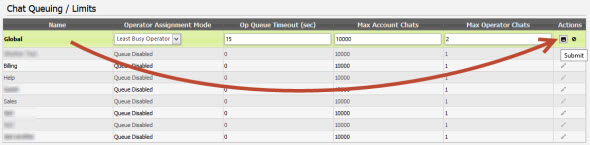
7. (Optional) Customize the queue position message for visitors in Admin panel > Chat System > Chat Windows > Select a chat window -> System messages.
Please note: If queuing is disabled then ONLY Max Chats setting will be active.
8. Setup notifications to be alerted when number of queued customers reaches threshold. For example of number of queues customers is over 4
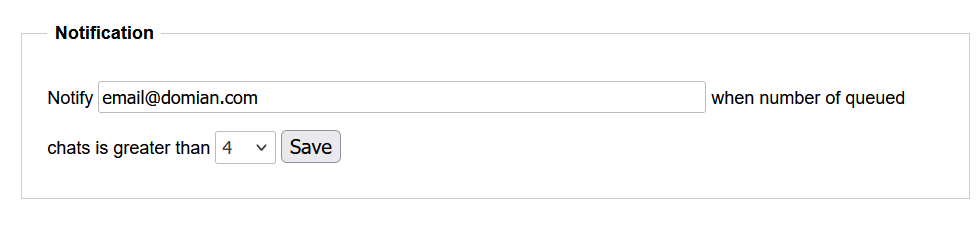
Other LiveHelpNow settings to change when chat queuing is enabled
Agent view access:
In order to prevent operators from viewing chats queued for others and being able to accept more chats than allowed by set limits (above) please go to Admin panel > System setup > Agents and make sure all agents are restricted to "Assigned to me" view only.
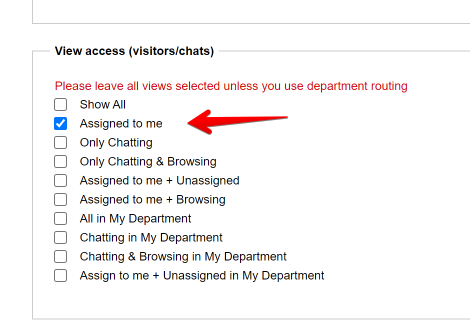
As the Administrator, you should have every view selected for yourself so you can monitor all account activity.
Important note:
SMS and Facebook originated chat sessions are not counted against active chat count. So if an agent who is limited to 2 chats is chatting with 2 customers who came in via SMS, chats will still be queued to the agent. This is because SMS and Facebook chat sessions do not require immediate response the way web chats do.