Allow customers to submit inquiries via URL, link
How do I install ticket submission form to be launched via a link
For popup style ticket submission window please use this guide.
Step 1. Get Support Portal URL
Go to Admin panel->Support Channels -> Support Portal and copy your Support Portal URL. If you did not configure a custom support portal URL it will look something like this your_company_name.livehelpnow.net
Step 2. Get your Account #
Find and take note of your LiveHelpNow account # found on the very bottom of the Admin Workspace
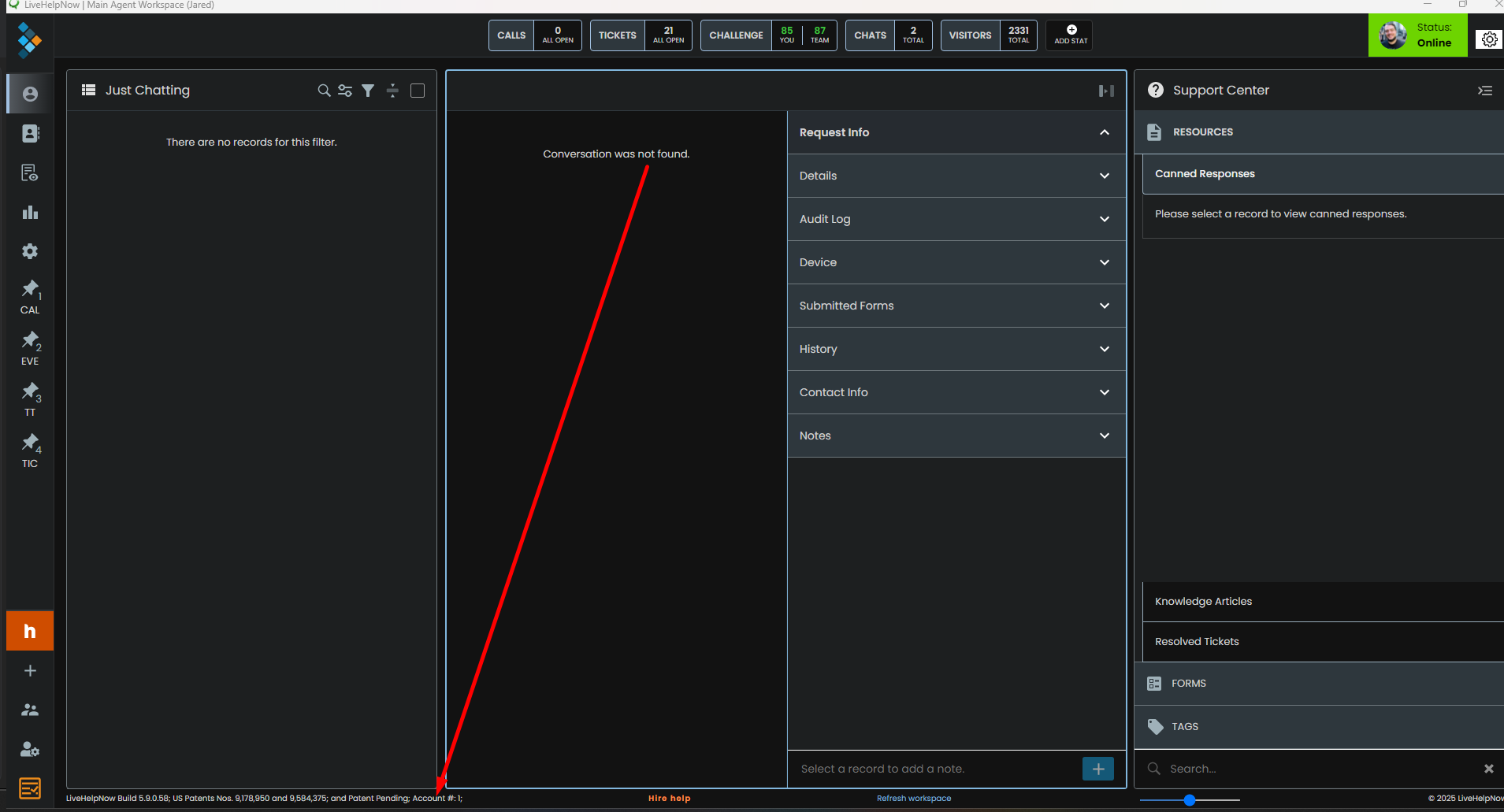
Step 3. Assemble the link for ticket submission form.
Your ticket submission form link can now be assembled. It will look like this
https://support_portal_url/account_number/sp/pop/ticket
Optional Parameters
By default submitted ticket will use your default department and default ticket window. You may override these by using "wid" and "did" URL parameters like so:
https://support_portal_url/account_number/sp/pop/chat?did=DEPARTMENT_IF&WID=TICKET_WINDOW_ID
You may retrieve department ID in Admin Workspace -> System Setup -> Department and Ticket Window ID in Admin Workspace -> Ticket -> Forms
By default the ticket submission form will use system styles for each of the elements within the ticket submission window. You may override those by supplying the URL to your CSS overrides like so:
https://support_portal_url/account_number/sp/pop/chat?did=DEPARTMENT_IF&WID=TICKET_WINDOW_ID&css=https://path_to_css_overrides
You are all set. You may now use the ticket submission form link anywhere within your website or mobile app to open "popup" style ticket submission window.