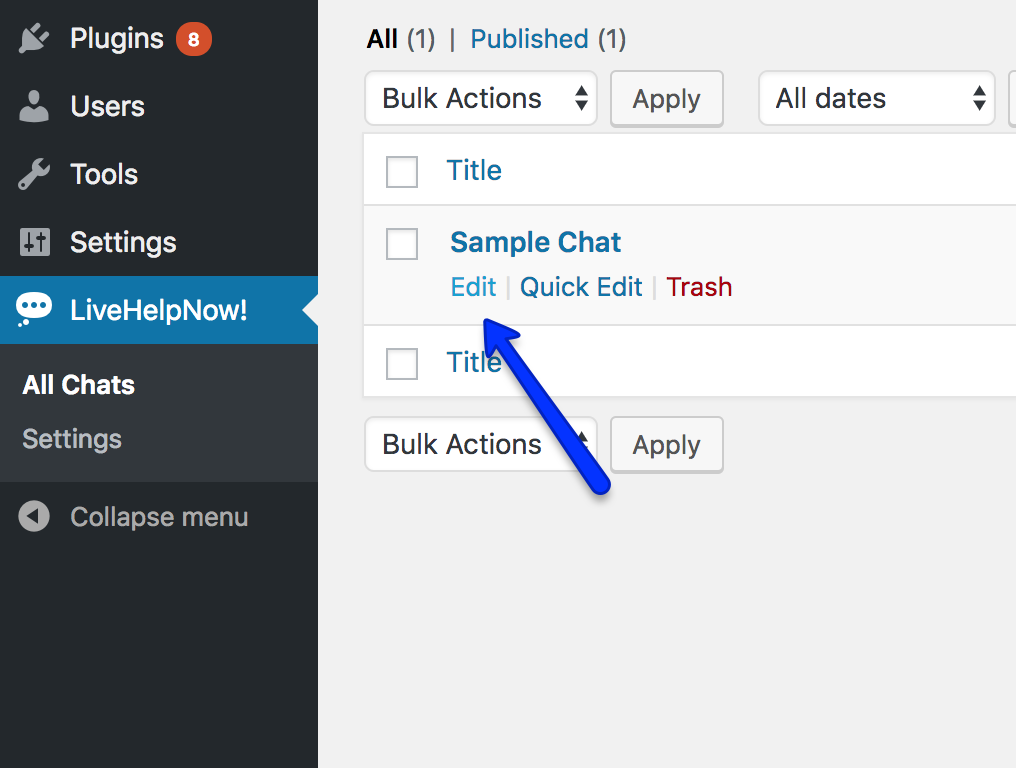Installation in Wordpress
How do I install LiveHelpNow widget in Wordpress?
This article describes how to install LiveHelpNow Wordpress plugin. Though we provide this way of installing LiveHelpNow widget we still recommend installing LiveHelpNow widget code by using Google Tag Manager.
How do I install LiveHelpNow widget code in Google tag manager
LiveHelpNow Wordpress plugin
Improve your customer service by installing LiveHelpNow on your WordPress-powered website. Your clients can reach you via Live Chat/SMS text or create a support ticket. Visitors can access our mobile-friendly searchable knowledge base portal to find answers to common questions or use our Live Help Bot. Chat with customers using any computer or mobile device and monitor website visitors in real-time using our Top Rated Chat System.
LiveHelpNow Widget functionality

| Our Live Chat/Text Messaging, E-mail Management, Call Management, and the Knowledge Base systems will all function smoothly with your WordPress-powered Website. The easy-to-use plugin will ensure hassle-free implementation of our software into your WordPress interface. Complete with step-by-step installation instructions, all four of our systems will run efficiently on your web or mobile application. A practical combination of functionality and attractive design, our WordPress plugin will blend into your site seamlessly, while meeting your clients’ customer service needs. |
Wordpress Plugin installation
1. Search Wordpress plugins for "LiveHelpNow" and install the LiveHelpNow Help Desk plugin.
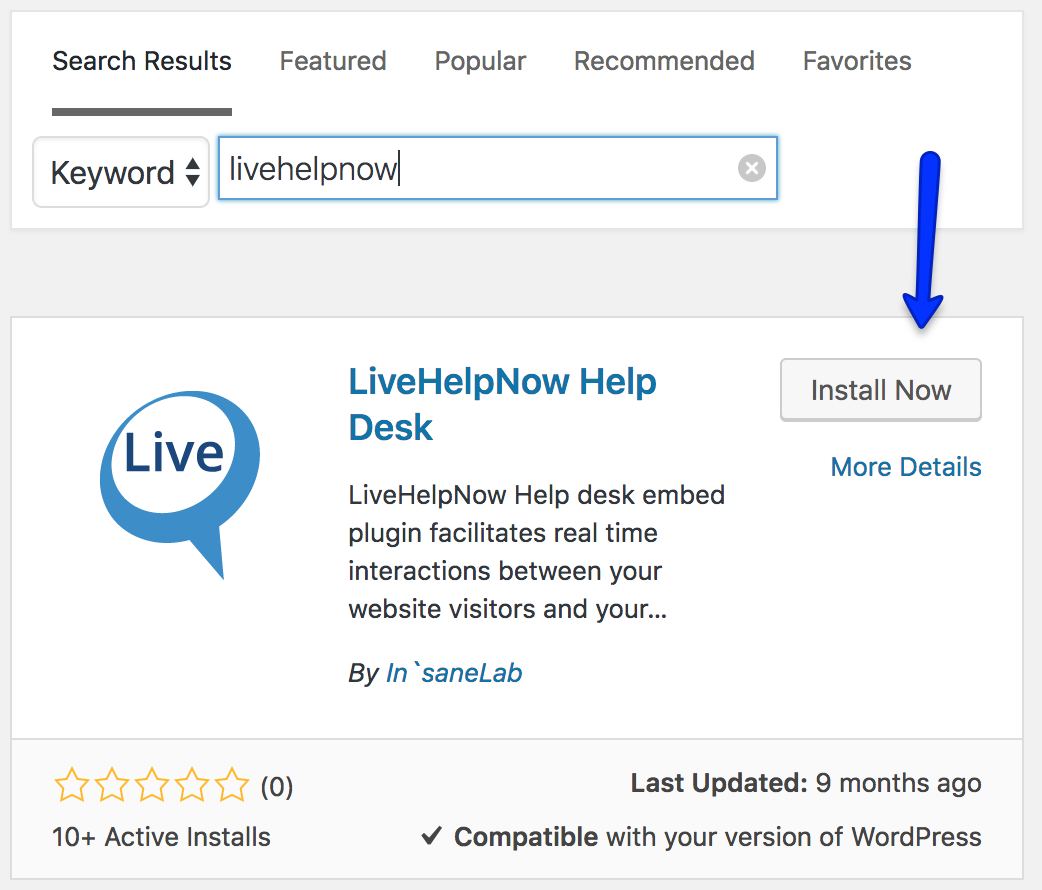
Activate the installed plugin
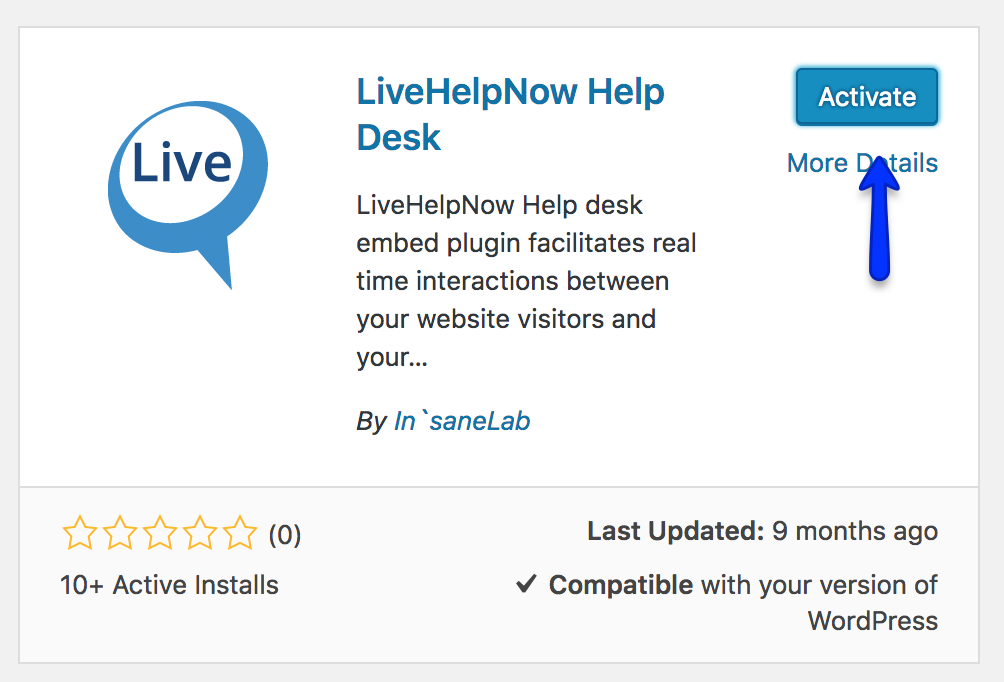
2. Select LiveHelpNow in Wordpress Dashboard and select Edit under Sample Chat
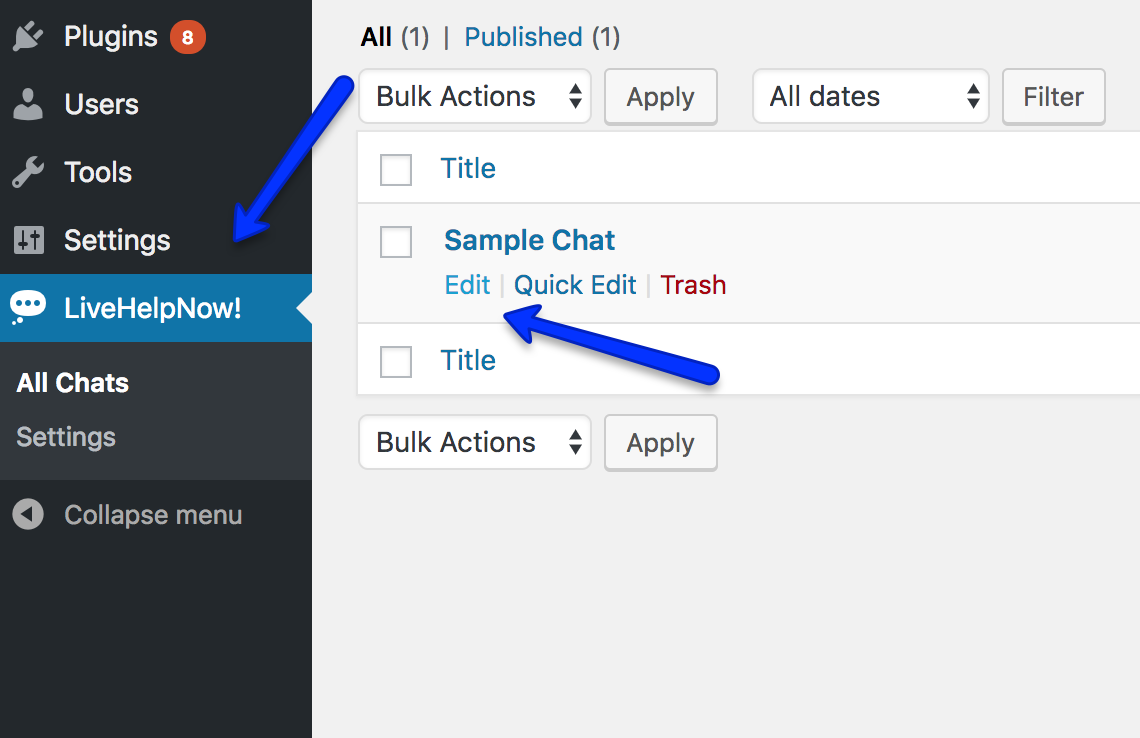
3. Login to your LiveHelpNow account to authenticate the installation and retrieve your configured Embedded Widgets
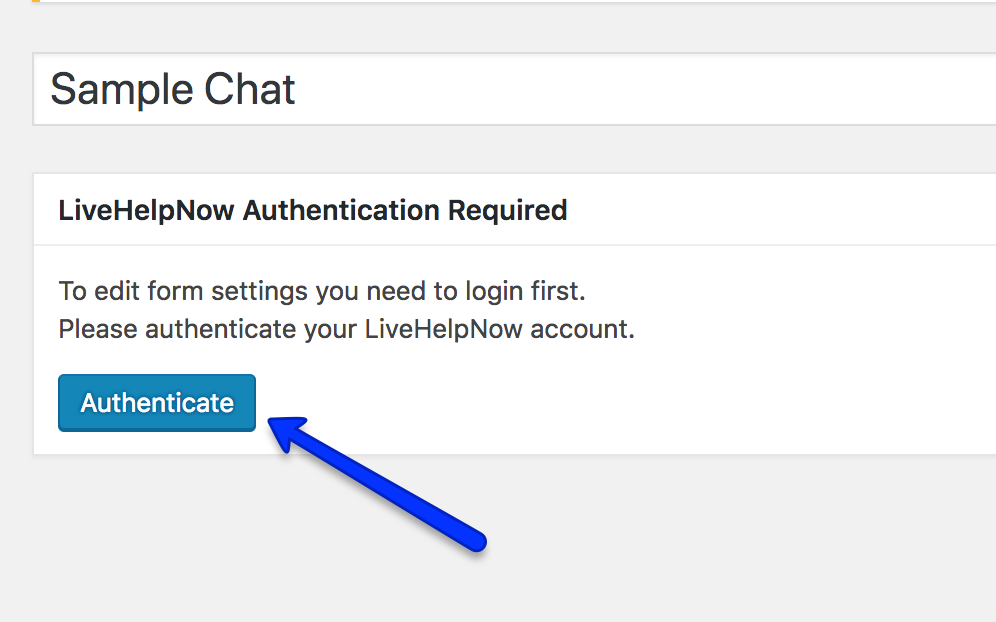
4. Configure plugin and publish on all pages.