Zoom Phone Integration with LiveHelpNow Contact Center
I would like to log and report on all inbound and outbound calls for my Zoom Phone and link them to my other customer interactions I have within LiveHelpNow.
LiveHelpNow Zoom Phone integration provides the following functionalities:
- Track, categorize, notate and report on all incoming and outgoing calls all in one place.
- Automatically text callers of missed calls.
- Customer information screen automatically "pops" onto an agent's computer screen when the agent answers a call showing all previous interactions (calls, chats, emails, sms messages, etc) as well as name, email, order history.
- Make calls directly from LiveHelpNow console simply by clicking on a phone number within a ticket, chat
- Automate schedule calls and post-call activities
- Automatically log calls under customer records.
- Update call status, save notes, escalate
- Fully integrated analytics to measure performance.
To log Zoom Phone inbound/outbound calls to then further report on volumes, handling times, missed calls, etc.
Authorize your Zoom user Account
Simply authorize your Zoom Phone account in Admin Panel → Support Channels → Phone
Please note that in order to take full advantage of the LiveHelpNow <> Zoom phone integration, all users on your account must repeat this step.
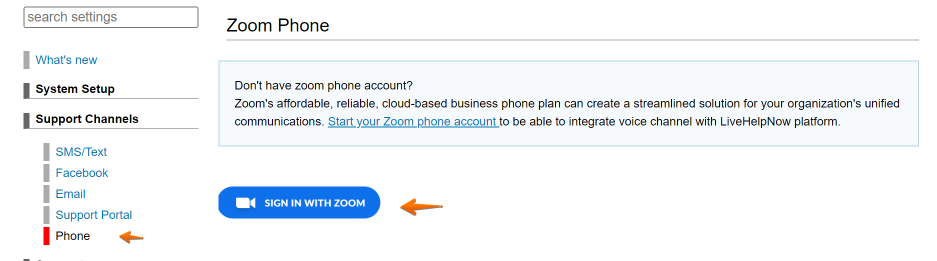
Once your Zoom user account is authorized all inbound and outbound calls will automatically appear within the Agent Workspace in real time, allowing you to notate, categorize, tag and escalate them.
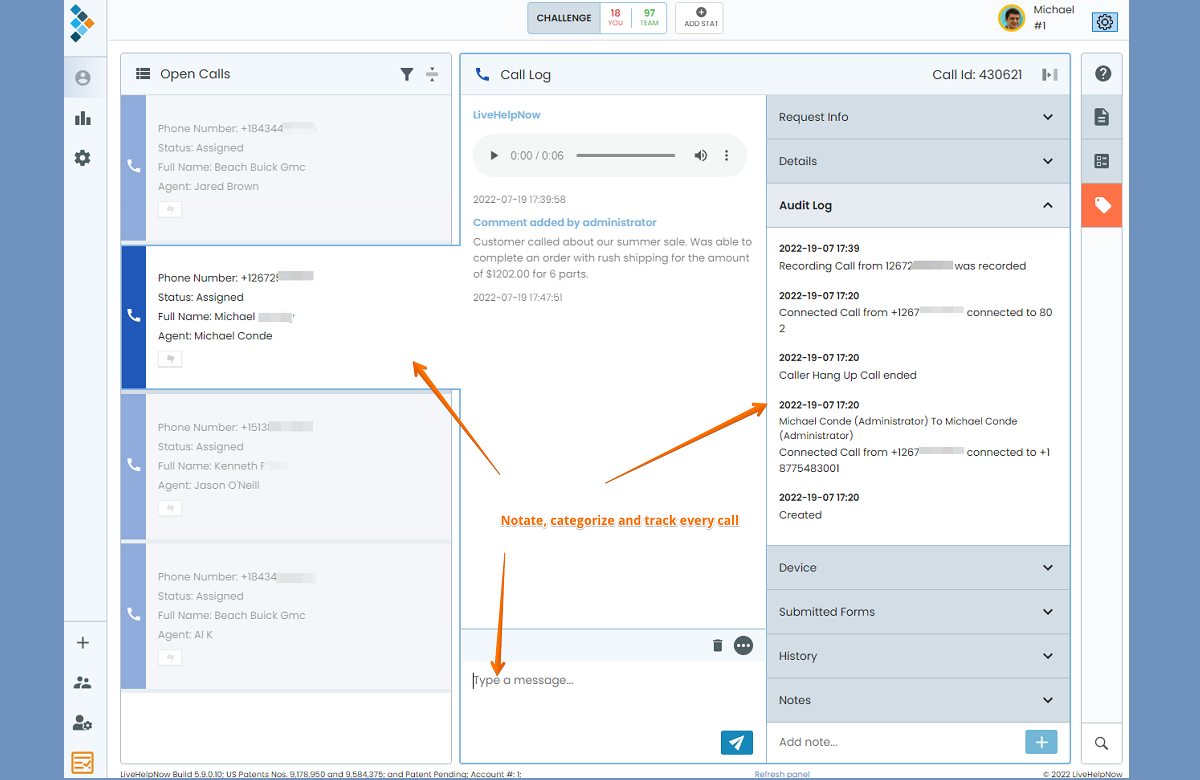
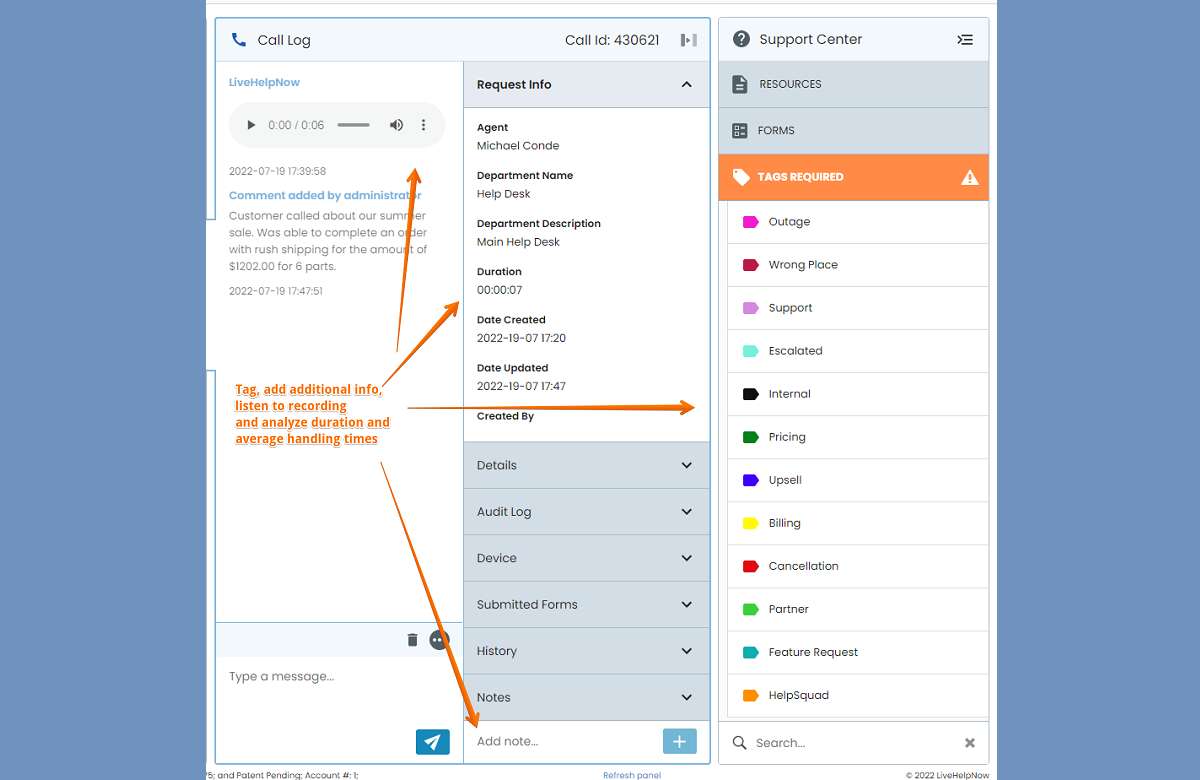
Tip: Please make sure your active filter is set up to include phone call records
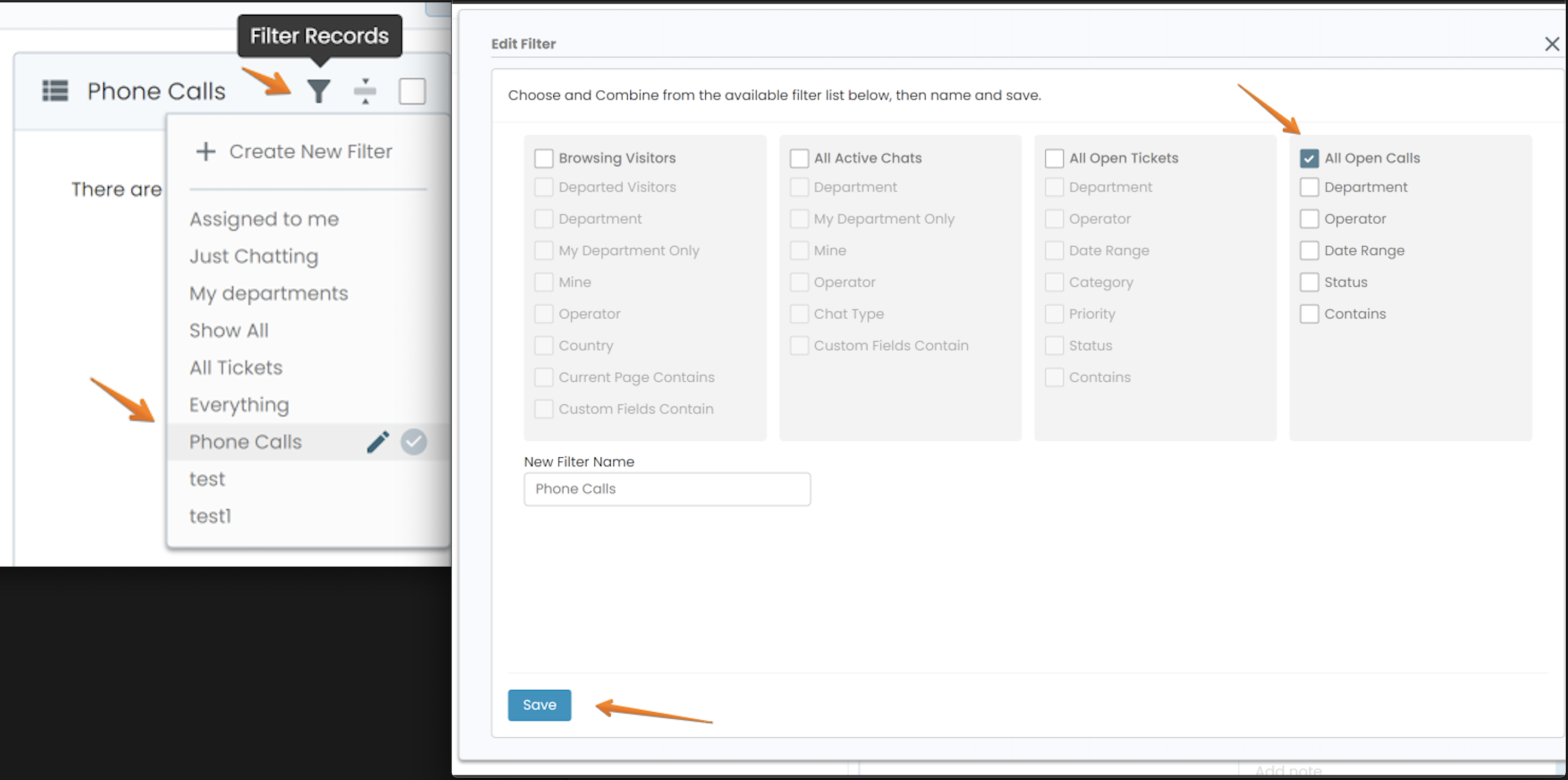
Additionally you will now be able to initiate an outgoing phone call directly out of chat, email, SMS or contact record simply by clicking on the phone number shown within a record.
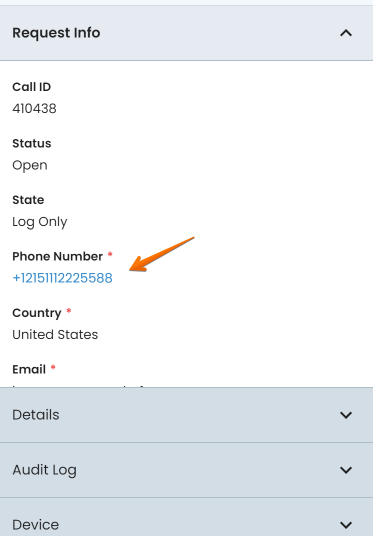
Additional configuration options for Zoom Phone integration are located in Admin Workspace → Call Management → General Settings.
There you may disable outbound call tracking, automatically resolve VoIP calls and configure routing to route calls to specific department/group based on the phone number customer dialed to reach your team.
You may also configure auto-SMS for missed calls. This important feature, if configured, will send a custom text message to the caller of a missed call in an attempt to switch the call to a text based(SMS) conversation. The message for example might say something like this "We are very sorry we missed your call. Can you please let us now the reason for your call and we will respond ASAP"
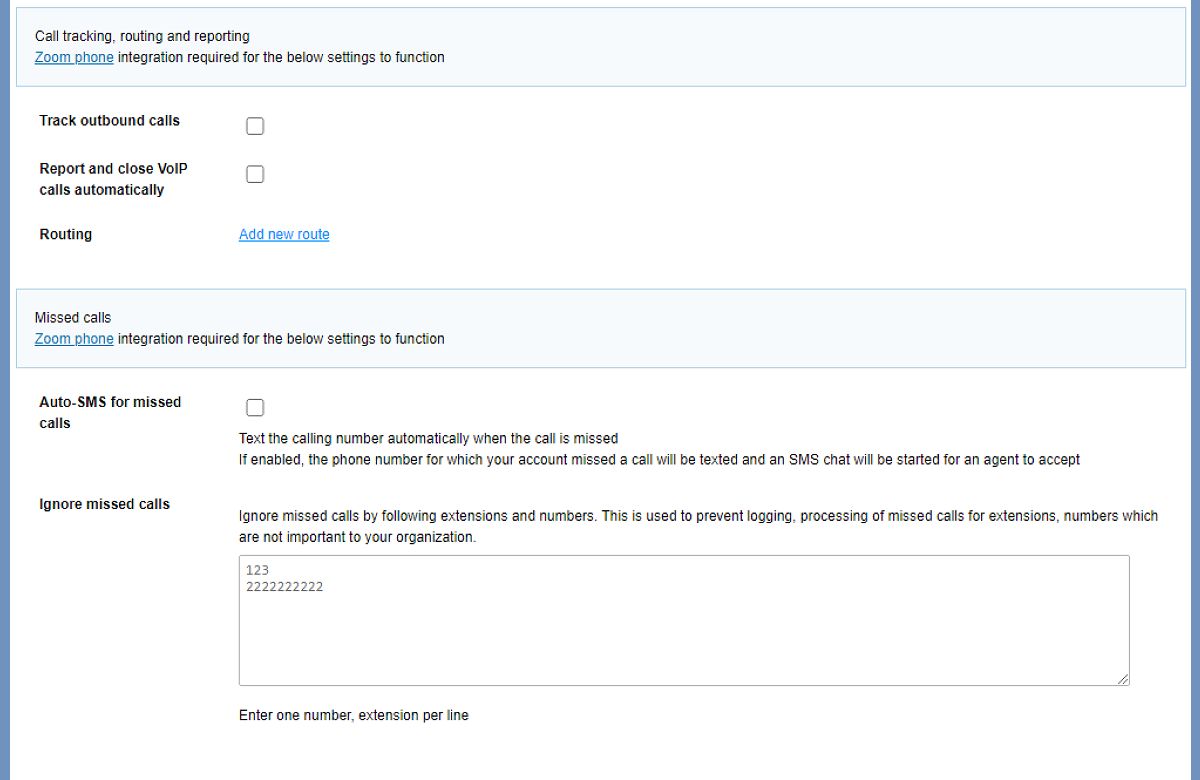
By integrating Zoom Phone you will also gain access to LiveHelpNow BI engine reporting on everything there is to know about your Zoom Phone account usage like average wait time, handling times, missed call rate, department and agent volume break down and so much more.
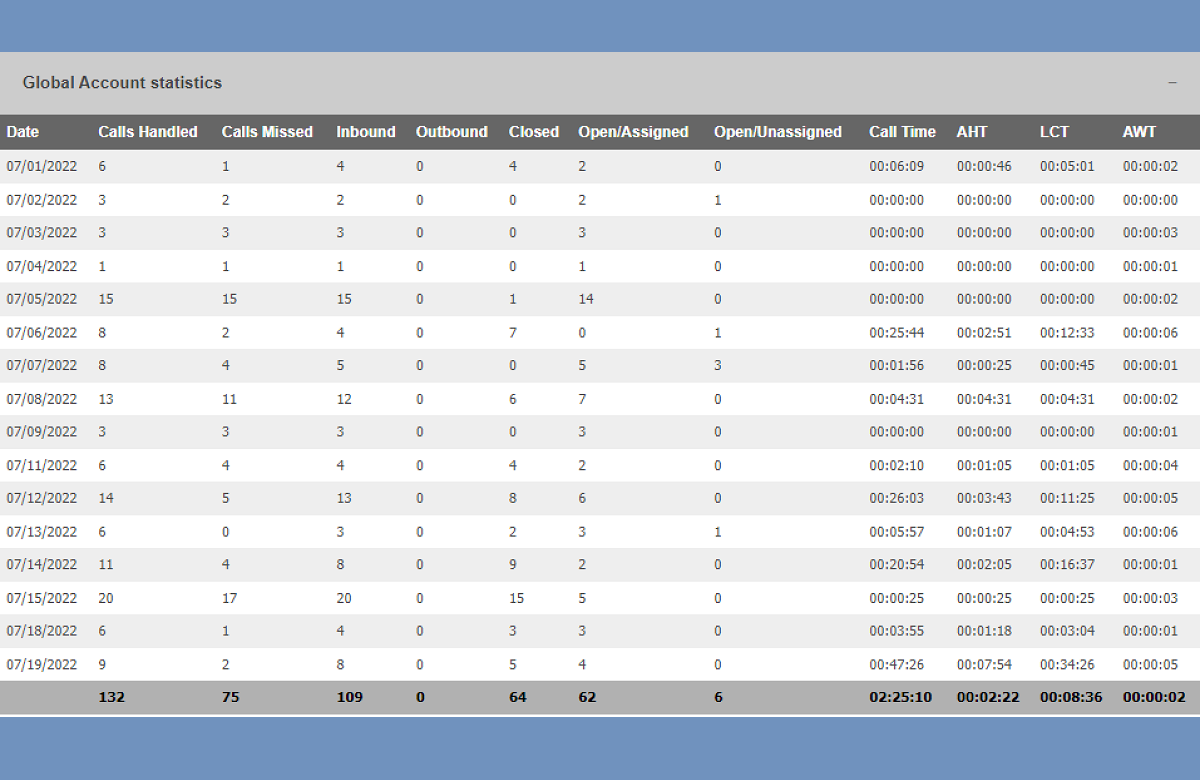
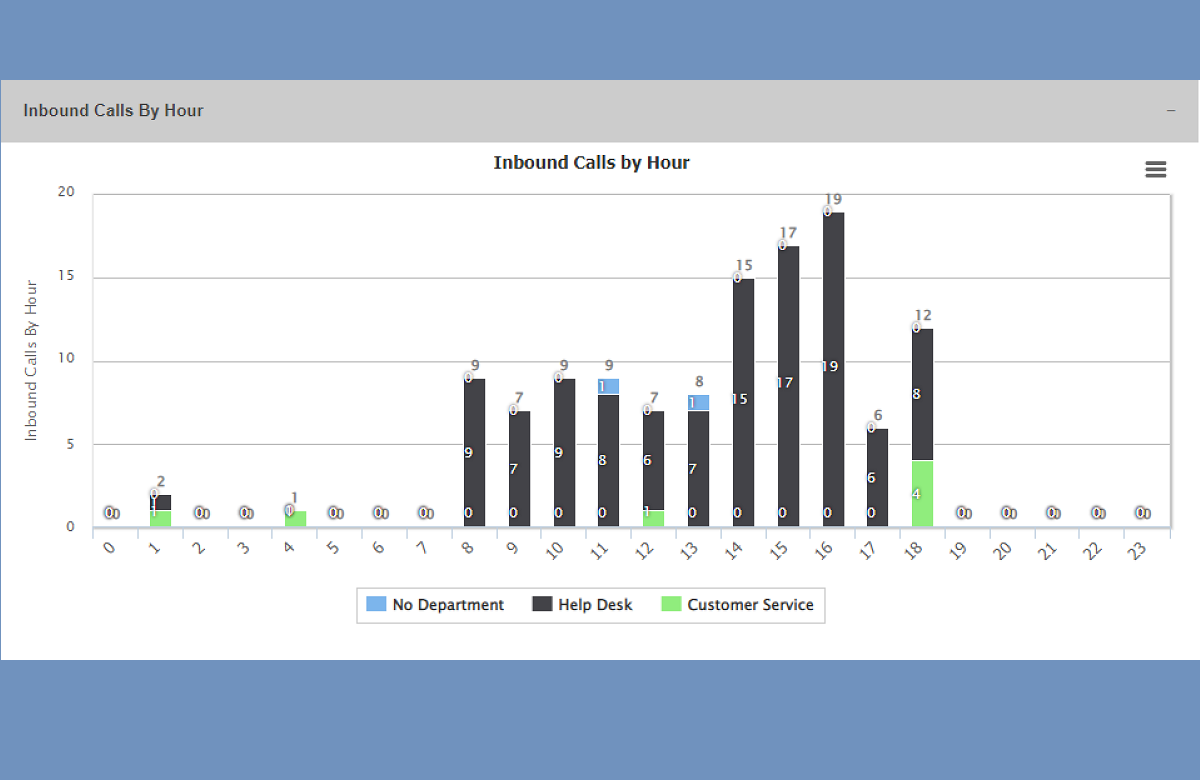
You will also be able to now send and attach to correct contacts Zoom Phone inbound/outbound interactions in real-time to SalesForce, Hubspot, Zoho CRM, Zapier and any CRM able to accept our webhooks
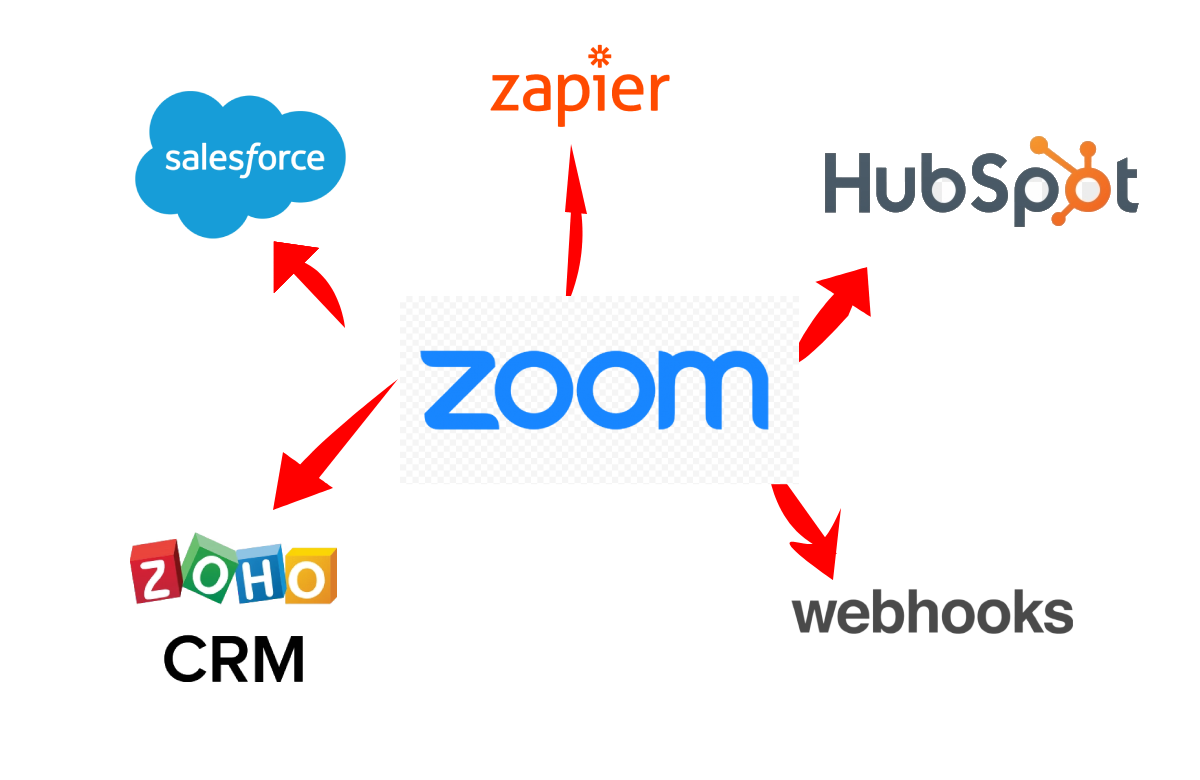
Finally if you would like to remove Zoom Phone integration from your LiveHelpNow simply deauthorize your Zoom Account in Admin Workspace → Support Channels → Phone
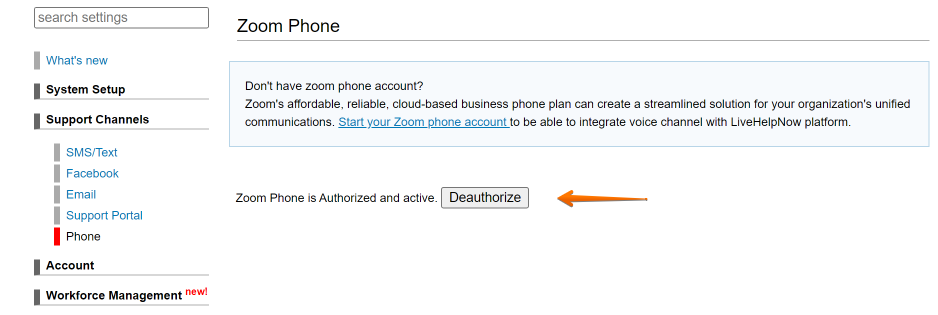
Additional settings to be completed within your Zoom account
1. To enable call recording capture for recorded calls please login to Zoom administrative web panel and navigate to Phone System Management (under Admin section) > Users & Rooms > Click on a user account > Policy > Click on the ‘Access Member List’ link and add the user to the access list. Make sure, the user’s account is listed within the ‘User’ list (being in the Admin list doesn’t mean the recording will be shared)
2. To enable ability to initiate outbound calls in Zoom app directly after clicking on a phone number within LiveHelpNow agent workspace please review this article: How do I launch zoom App and initiate a phone call by clicking on a phone number within chat, ticket, SMS record in LiveHelpNow?