Analyze Campaign Data (UTMs) in relation to number of page views, chat sessions and conversions.
Does LiveHelpNow track our campaigns (UTM parameters)?
Skip the "Overview" section if you are familiar with UTM parameters.
|
Overview |
|
UTM parameters are simply tags that you add to a URL. When someone clicks on a URL with UTM parameters, those tags are sent back to your LiveHelpNow account for tracking. For example, you have setup a new Ad Campaign to promote a new product, let's call it "Widget Z". Your ads promoting Widget Z run on google CPC, facebook CPC and organic linking from a blog page. You would use following URLs for each of those mediums. For Google CPC: https://mydomain.com?utm_source=google&utm_medium=cpc&utm_campaign=widgetz For Facebook CPC: https://mydomain.com?utm_source=facebook&utm_medium=cpc&utm_campaign=widgetz For organic: https://mydomain.com?utm_source=organic&utm_medium=blog&utm_campaign=widgetz When visitors come to your website by following any of the links above, LiveHelpNow will track and report back to you the number of visits, pageviews, chat sessions and conversions recorded for each of your cmapaigns. |
How to enable UTM tracking for my LiveHelpNow account
UTM tracking for your account is automatically enabled just by having LiveHelpNow widget code installed on your website to offer live support to your customers. LiveHelpNow widget code may be found in Admin Panel -> System Setup -> Website code
The biggest difference between LiveHelpNow UTM analytics vs Google Analytics and others is our ability to report on the number of page views, chat sessions and conversions that each of your UTM tags is generating so your marketing department has the knowledge necessary to determine which campaigns generate the most engagement which deserve to be defunded.
Know where your traffic is coming from and how engaged it is
Here are all the ways LiveHelpNow delivers UTM analytics.
- Campaigns report under Marketing section in Analytics
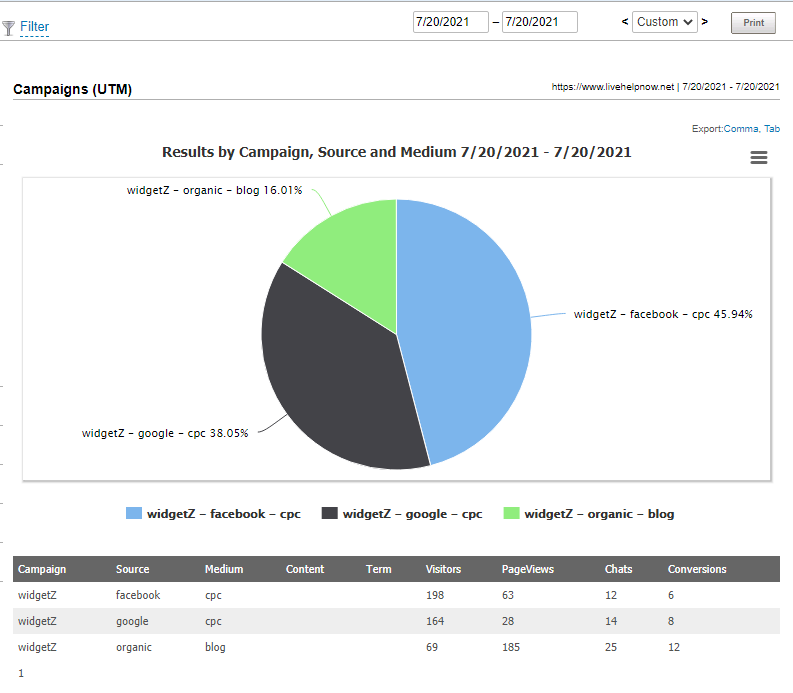
- Automatic daily, weekly, monthly and yearly Account summary email. You may configure Account summary email in Admin Panel->Reporting->Account summary email.
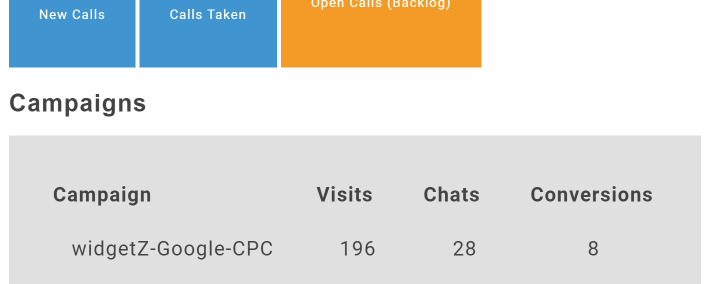
- In each automatic post chat transcript email. Post chat transcript email may be configured in Admin Panel->Chat->Chat windows->Post chat communication
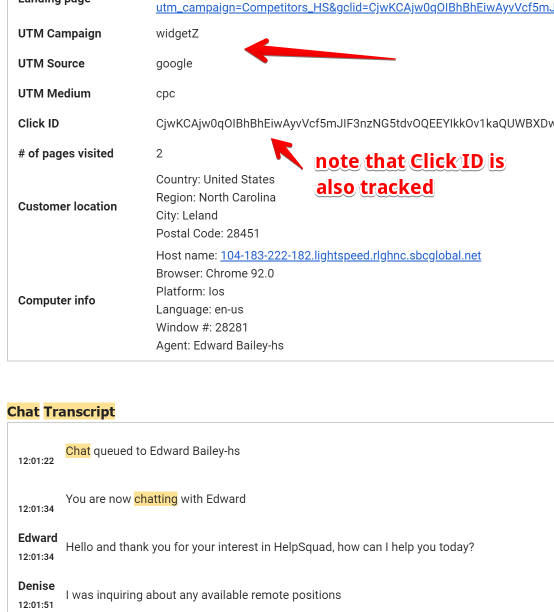
- You may also send the UTM data via Webhooks into your system to be parsed and stored along with a chat transcript if needed. Admin Panel → Integrations & Partners → Webhooks

- And finally live in the Agent workspace.
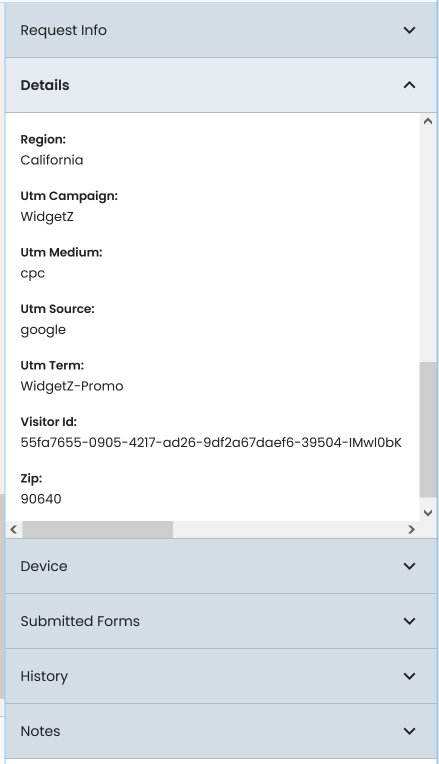
As always if you have questions or concerns chat on our website, call at 877-548-3001 or email us at [email protected] anytime, we are here to help!