Custom Live Chat Buttons
Can I use custom live chat online/offline buttons/images instead of the ones you provide?
For Embedded widget:
- Go to Admin Panel > System setup > Website code
- Open widget settings for which you would like to use custom button.
- Uncheck "Button" and click "Save" button
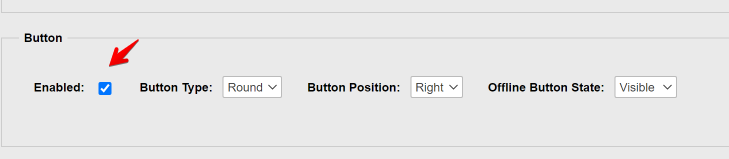
- Now your Embedded widget installation has no visual representation on your website allowing you to link any HTML element on your website to launch LiveHelpNow widget.
It is simply done by using this JavaScript command:
lhnJsSdk.openHOC();Here is an example of a link launching LiveHelpnow widget:
<a href="#">Chat with us</a>
For popup windows(legacy!)
To use your, custom chat icons please follow these steps:
- Login to your account
- Switch to Admin panel
- Choose Legacy (popup windows). then Installation
- Choose "On a website" (first option)
- You will be presented with collection of live chat buttons we stock. Scroll all the way down to find where to enter URL locations for your, custom online/offline image buttons. i.e. http://www.mydomain.com/images/online.jpg and http://www.mydomain.com/images/offline.jpg
(If your custom button will be placed on secured pages, use https URL locations for your online/offline images) - Click "Add my custom buttons" button
- Your custom buttons will be added to the list of buttons to choose from. Click on them to get the installation code.