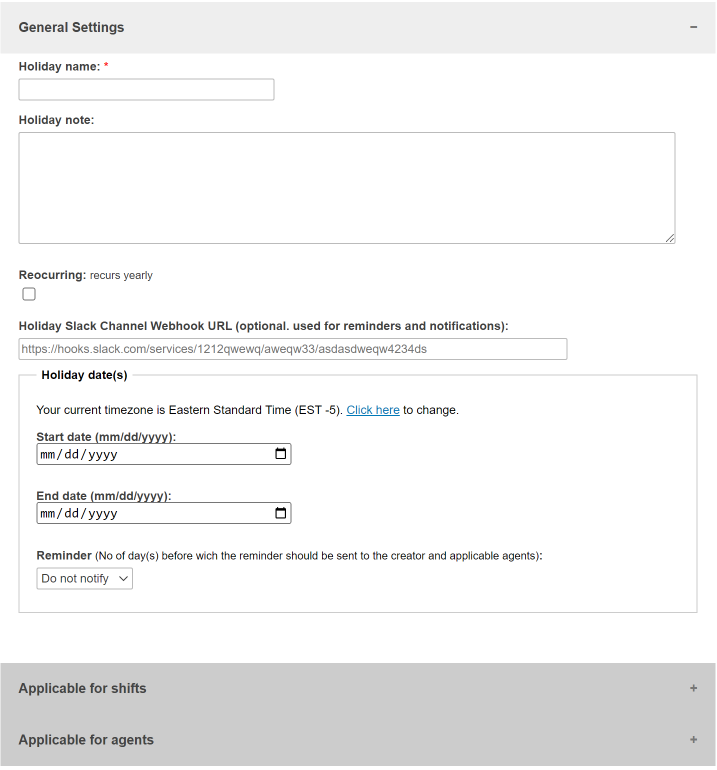Workforce management - Shifts and Holidays
How do I configure shifts and holidays for my agents and be notified of deviations?
Managing a team is hard work and when they work across different shifts, it’s even harder. With LiveHelpNow, we try to make Shift Management easier with our Workforce Management features.
Easily set up which agents are in which shifts, what the expected shift hours are and who is supervising each shift. You can also set up reminders for agents of each shift to go online ahead of time and to start wrapping up when their shift-end is approaching.
At LiveHelpNow, we are always trying to make your supervisor's life easier, so we’ve introduced automatic notifications for when there are deviations to your scheduled shifts, this could be people taking longer breaks, starting late or signing off early.
If you’re not sure how to configure your shifts, you can always ask the LiveHelpNow Customer Success Team.
Shift setup
- Go to Admin Workspace → Workforce Management → Shifts
- Select "Add shift" button.
- Provide Shift name, description and Slack notification webhook or MS Teams notification webhook URLs if required.

- Add Agents and Supervisors to the shift.


- Configure shift schedule

- Configure reminders.
Reminders are designed to ease the job of shift supervisors by reminding agents via email to check-in and check-out per shift schedule setting.
You may also configure notification to Supervisors when an agent is deemed absent.
Typical configuration that most contact centers use here is:
Remind to check-in (go online) 5 minutes before shift start time, 10 minutes after shift start time.
Remind to check-out (go offline) 5 minutes before shift end time, 5 minutes after shift end time.
If n agent did not check-in (became online) 30 minutes after shift start time, notify supervisors (email + slack channel notification if configured)

- Configure deviations
If an agent goes online or offline outside of the shift schedule per defined by you parameters a deviation is recorded.
Typical configuration most contact centers use here is:
Agent goes online 20 minutes after shift start time
Agent goes offline 20 minutes before shift end time
Agent working time is less by 80 minutes (lunch and break times)
Deviation notification is sent to supervisors via email and slack channel if configured.
Typical deviation notification setup:
More than 4 deviations per week
More than 10 deviations per month
More than 30 deviations per year

- Deviation log
If you would like to review recent deviations recorded for the shift you may view deviation log.
Holiday setup
Configure one off holidays for specific shifts or annually recurring holidays. With Holiday and Shift Management working in tandem, your supervisors won’t be notified of deviations when your agents are actually out celebrating. We can even remind you of upcoming holidays ahead of time!
- Go to Admin Workspace → Workforce Management → Holidays
- Select "Add holiday" button.
- Provide Holiday name, description and Slack notification webhook URL if require
- Specify if the Holiday must reoccur annually on the same day (for example if it is a new Year's eve, day)
- Provide holiday start and end date as well as shifts or agents it applies to.